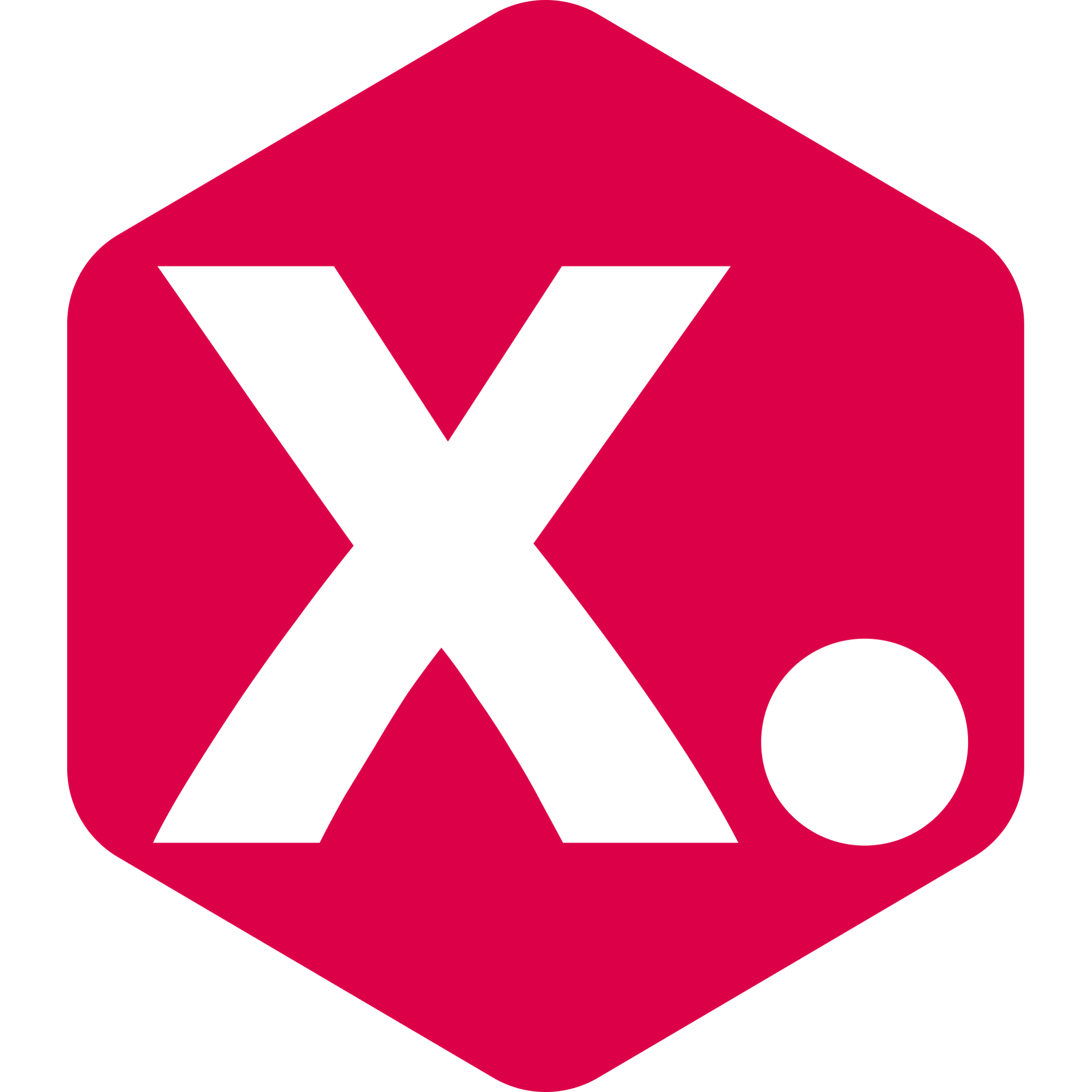How to change your Analytics Parameters Time Frame?
When using sorters (and filters) for your collection, you incorporate Analytics Parameters that operate within a defined time frame.
Let's take the “Sales Quantity” parameter as an example. If you set this parameter as a sorter and your time frame is set to 30 days, the products will be arranged based on the quantity they've sold specifically within those 30 days.
By default, and as recommended, the time frame is initially set to 30 days. Nevertheless, you have the flexibility to customize this time frame within the range of 0 to 90 days.
Here is how to change the time frame:
1. Access your settings page:
Click on your store icon in the top right corner of the app and select “settings”.
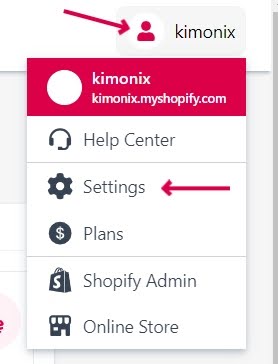
2. Once on the settings page, please follow the next steps to change the time frame:
Look under “Data & Analytics”
Find the “Default lookback period (products' parameters in collections)”
Modify it to your preferred time frame (0-90)
Click the green “Save” icon to save your changes
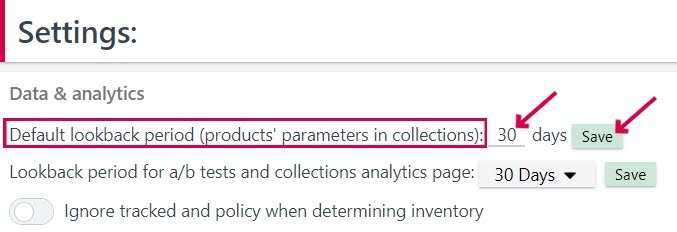
This adjustment enables you to tailor your analytics parameters to match the time frame that best suits your needs.
Have any feature requests? Need our help?
We are here --> Message us directly through this chat link.