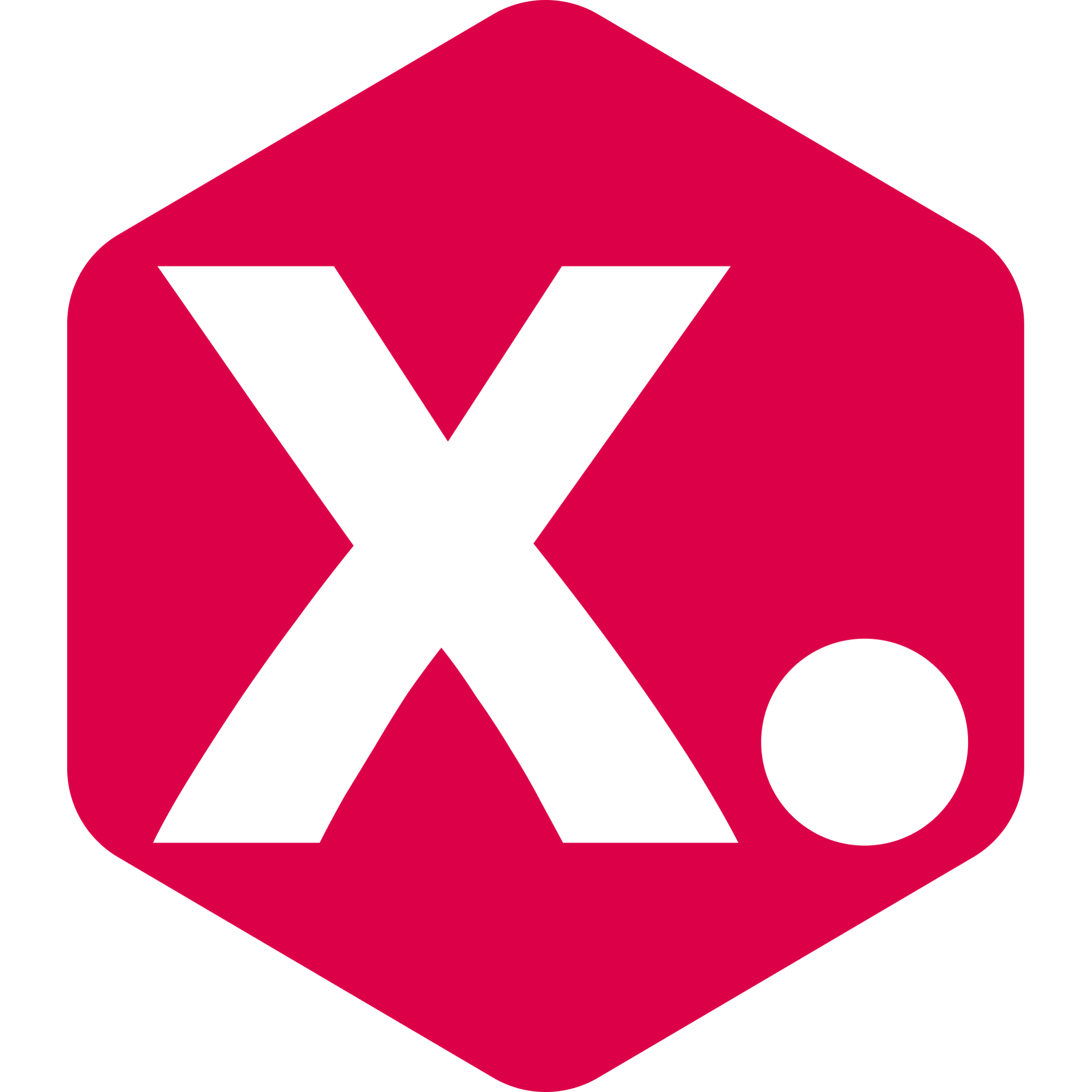How to integrate Tapcart with Kimonix
Kimonix now integrates with Tapcart to bring your personalized, profit-optimized collections directly into your mobile shopping app.
Stacey From Kimonix
Last Update 8 months ago
Make sure your collection is both managed and sorted by Kimonix. If you’re new to Kimonix, learn how to create a Kimonix collection here or sort a pre-existing Shopify collection here.
If you want to replace a pre-existing collection with a Kimonix one, follow this guide.
Once your Kimonix managed collection is saved, it automatically syncs to your Shopify admin like any other Shopify collection – that’s the only requirement to have it be available inside your Tapcart created app. It will appear like any collection in your online store with no extra setup or permissions required.
Step 3: Start Using your Collection in Tapcart’s App Builder
You’re all set up to use your Kimonix collection in Tapcart’s app builder to power personalized, dynamic merchandising in your mobile experience, too.
A side-by-side example of what it looks like in the store and in the app: