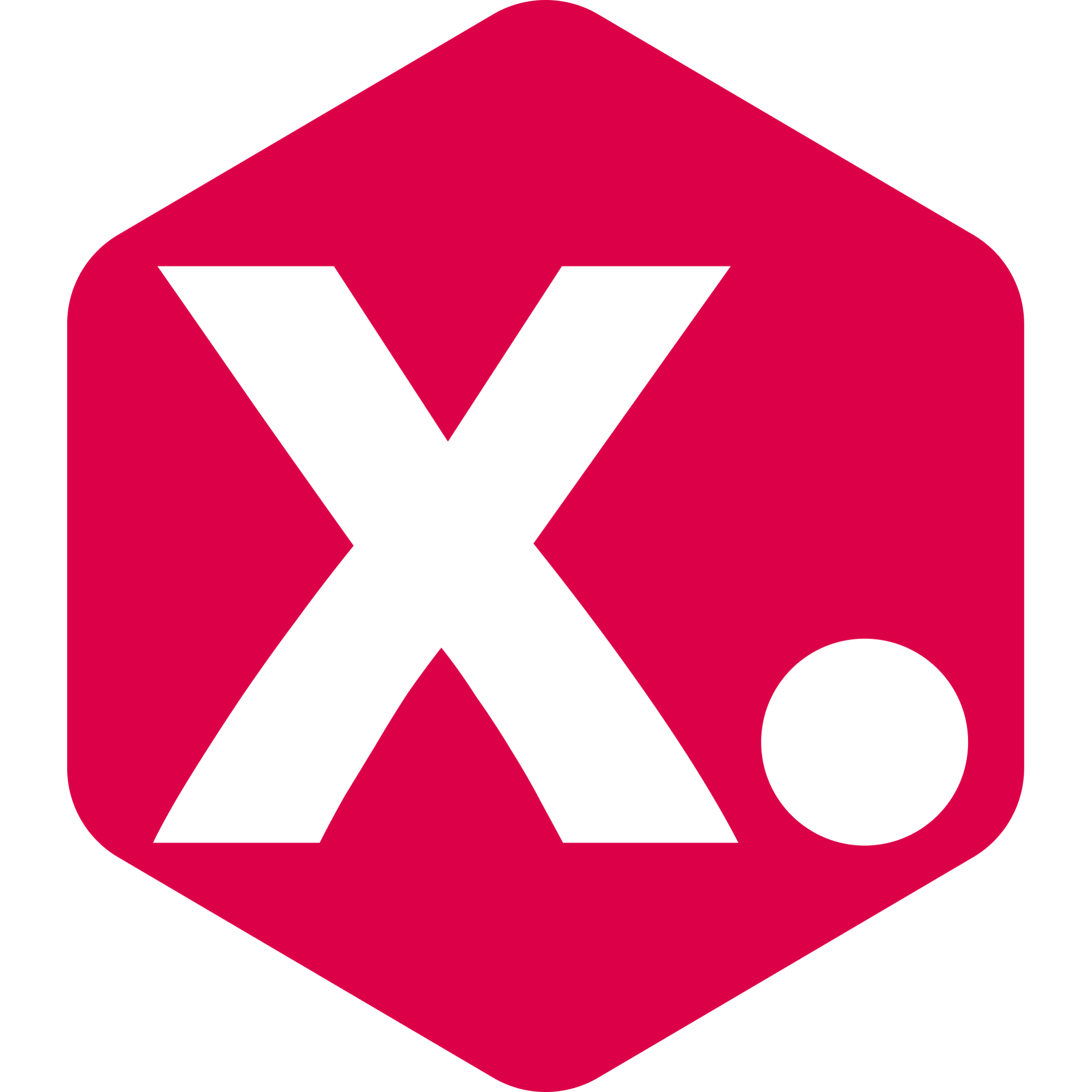Analytics Parameters Dictionary
Here are all the smart Sorters and Filters that can be used in the app
Miriam from Kimonix
Last Update 9 months ago
Good to know:
- Analytics Parameters depend on the time period set in the app's settings. Refer to this article to learn how to change it.
- To find a specific "Name," use the keyboard shortcut "Control+F" (or "Command+F" on a Mac).
- This table provides the Name, Description, Calculation method of Parameters, and offers guidance for correct insertion.
| # | Name | Description | Calculation | How to Insert in the app? |
|---|---|---|---|---|
| 1 | Tags (from Shopify) | Refers to the tags defined within Shopify. | You can include or exclude products based on tags in a Kimonix collection. | Select from list. |
| 2 | SKUs (from Shopify) | Refers to the SKUs defined within Shopify. | You can include or exclude products based on SKUs in a Kimonix collection. | Select from list. |
| 3 | Barcodes (from Shopify) | Refers to the Barcodes defined within Shopify. | You can include or exclude products based on barcodes in a Kimonix collection. | Select from list. |
| 4 | Product type (from Shopify) | The product type according to Shopify admin. | You can include or exclude products based on types in a Kimonix collection. | Select from list. |
| 5 | Vendor (from Shopify) | Refers to the product’s vendor as defined within Shopify. | You can include or exclude products based on vendors in a Kimonix collection. | Select from list. |
| 6 | Title (from Shopify) | Refers to the product’s title defined within Shopify. | You can include or exclude products based on titles in a Kimonix collection. | Text. When using "contain" add "|" symbol between several. |
| 7 | Handle (from Shopify) | Refers to the handles defined within Shopify. | You can include or exclude products based on the handle in a Kimonix collection. | Text. Add a comma (,) between several. |
| 8 | Product ID (from Shopify) | Refers to the product ID defined within Shopify. | You can include or exclude products based on Barcodes when creating a Kimonix collection. | Text. Add a comma (,) between several. |
| 9 | Created at | The date of when the product was created. | -- | Date (e.g. 2022-04-03) |
| 10 | Published at | The date of when the product was last published. | -- | Date (e.g. 2022-04-03) |
| 11 | Updated at | The date of when the product was last updated at. Notice that products updates occur very often for most products for many reasons. | -- | Date (e.g. 2022-04-03) |
| 12 | Back in stock at | The date when a product came back in stock. | Calculated under the condition that after installing the app, the product went out of stock and was replenished. | Date (e.g. 2022-04-03) |
| 13 | Restocked at | The date of when the product's item quantity increased in 2 items or more, at once. | To illustrate, if a product has 3 variants and variant #2 is restocked with an additional 10 items, the product will be marked as restocked at that date. | Date (e.g. 2022-04-03) |
| 14 | Days since created | The number of days since the product was created on Shopify. | There is an option to use Statistic (Average and Median). | Number |
| 15 | Days since updated | The number of days passed since the product was last updated in Shopify. Notice that products updates occur very often for most products for many reasons. | There is an option to use Statistic (Average and Median). | Number |
| 16 | Days since published | The number of days passed since the product was last published in Shopify. | There is an option to use Statistic (Average and Median). | Number |
| 17 | Days since back in stock | The number of days passed since the product item quantity changed from zero or a number below zero, to a number above zero. | Calculated under the condition that after installing the app, the product went out of stock (all variants = 0) and was replenished (at least 1 varient have stock). There is an option to use Statistic (Average and Median). | Number |
| 18 | Days since Restocked | The Number of days passed since the product item quantity increased in 2 items or more, at once. (see also "Restocked at" Parameter #13) | There is an option to use Statistic (Average and Median). | Number |
| 19 | Price (variants' max) | The highest price among the product's variants. | Takes any discounted prices as the final reference. | Number or Statistic |
| 20 | Price (variants' min) | The lowest price among the product's variants. | Takes any discounted prices as the final reference. | Number or Statistic |
| 21 | Price (variants' avg) | The average price across all variants. | Takes any discounted prices as the final reference. | Number or Statistic |
| 22 | Discount | The discount on the price of a product. | [1 - 'Price' / 'Compare at price'] (see Parameter #46) | Fraction (e.g. 0.2 to indicate 20%) or Statistic |
| 23 | Cost | The cost of the product. | Must be set on Shopify admin. | Number or Statistic |
| 24 | Inventory | The product's inventory count. If the product continues to be sold when out of stock, or its inventory isn't tracked, inventory will be counted as infinity (configurable in settings). | If the product has variants, this will be calculated as the sum of all variants' inventories. | Number or Statistic |
| 25 | Variants number | The number of variants that the product has. | Variants count. Including out-of-stock variants. | Number or Statistic |
| 26 | Variants with stock | The number of variants that their inventory count is above zero. | Variants count - only for variants with stock larger than 0. | Number or Statistic |
| 27 | Variants with stock ratio | The number of variants that their inventory count is above zero, out of the total number of variants. | ['Variants with stock' / 'Variants number'] For instance, if a product has 5 sizes (variants) - XS, S, M, L, and XL - and only sizes XS and XL are in stock, then this parameter will be calculated as 2 out of 5, resulting in a ratio of 2/5=0.4, which is equivalent to 40%. | Fraction (e.g. 0.4 to indicate 40%) or Statistic |
| 28 | Days to finish inventory | The number of days left for the product's inventory to finish. | ['Sales quantity' / 'Daily sales'] Calculated based on the daily sales rate, as shown in the "Daily Sales" Parameter (# 33) | Number or Statistic |
| 29 | Inventory value | The monetary value of the product's existing inventory. | ['Cost' x 'Inventory'] The number of inventory units X Product cost. | Number or Statistic |
| 30 | Margin | The margin of a product in absolute numbers. (For this Parameter to work, make sure the cost parameter is set on Shopify). | ['Price' - 'Cost'] There is an option to use Statistics (Average and Median). | Number or Statistic |
| 31 | Margin Multiplier | The margin multiplication of a product. (For this Parameter to work, make sure the cost parameter is set on Shopify) | The price of the product / The cost of the product. E.g: For a margin of 50%, use the formula: 1 / (1 - 0.5), to know the number to insert in the app. Which in this case is 2. ['Price' / 'Cost'] | Number or Statistic |
| 32 | Real Margin Multiplier | The margin multiplication of a product after it's sold with promotions and discount codes applied. This is the actual Margin X of a product in your store. (For this Parameter to work, make sure the cost parameter is set on Shopify). | ['Sale' / 'COGS'] E.g: For a real margin of 50%, use the formula: 1 / (1 - 0.5), to know the number to insert in the app. Which in this case is 2. | Number or Statistic |
| 33 | Daily sales | The number of items of the product that are being sold daily. | ['Sales quantity' / 'The lookback period'] If a product’s “days since published” or “days since back in stock” are less than the time period, the calculation will be a bit different: Sales quantity / Days since published or Days since back in stock. Includes historic data before the app was installed. | Number or Statistic |
| 34 | Sales (money) | The sum of the money received (after discounts) for items sold from the collection. A sale is attributed to the collection when a person presses on a product that appeared in the collection page, and ended up buying it during its visit in the site. | -- | Number or Statistic |
| 35 | Sales quantity | The number of items that were sold from the collection. A sale is attributed to the collection when a person presses on a product that appeared in the collection page, and ended up buying it during its visit in the site. | Includes historic data from Shopify, before the app was installed. | Number or Statistic |
| 36 | Conversion Rate | The number of times that the product appeared in orders, out of the number of times that the product page was viewed. | ['Appeared in orders' / 'Page views'] | Fraction (e.g. 0.4 to indicate 40%) or Statistic |
| 37 | Page views | The number of times that the product page was viewed. | Includes data from app install only. | Number or Statistic |
| 38 | List views | The number of times that the product appeared as part of a collection view. | Includes data from app install only. | Number or Statistic |
| 39 | List CTR | The number of times that the product page was viewed when referred from a collection page, out of the number of times that the product appeared as part of a collection view. | ['Views from a collection' / 'List views'] (#38) Includes data from app install only. | Fraction (e.g. 0.4 to indicate 40%) or Statistic |
| 40 | Adds to cart | The quantity of times a product was added to the cart. | In the same shopping cart, multiple identical items will be counted as one item. Includes data from app install only. | Number or Statistic |
| 41 | Reviews avg | The average rating based on product reviews. | Supported only with reviews integration. | Number or Statistic |
| 42 | Reviews number | The number of reviews that the product has received. | Supported only with reviews integration | Number or Statistic |
| 43 | Appeared in orders | The number of times products that were viewed from the collection, appeared in orders. If the quantity is larger than 1 in the same order, it counts as 1. | If the quantity is larger than 1 in the same order, it counts as 1. | Number or Statistic |
| 44 | Variants titles | Refers to the variant titles. | You can include or exclude products based on the variant title when creating a Kimonix collection. | Text. Use a "|" symbol between several. |
| 45 | Weight | Refers to the product weight. | Must be set on Shopify admin. | Number |
| 46 | Compare at price | The price before discount. | This Parameter will be empty if there is no discount applied. | Number |
| 47 | Compare at price (variants min) | The price before discount, based on the variants minimum. | This Parameter will be empty if there is no discount applied. | Number |
| 48 | Compare at price (variants avg) | The price before discount, based on the variants average. | This Parameter will be empty if there is no discount applied. | Number |
| 49 | Inventory variants min | The Inventory of the variant with the lowest amount. | -- | Number |
| 50 | Inventory variants avg | The average of the variants inventory. | -- | Number |
| 51 | Inventory variants max | The Inventory of the variant with the highest amount. | -- | Number |
| 52 | Raw inventory | The product's inventory count as-is in Shopify admin, ignoring if not tracked and/or continues to be sold when out of stock. | -- | Number |
| 53 | Views from a collection | Product page views originate only from clicks on the collection page. | -- | -- |
| 54 | Gross Profit | The sales (money) from the collection reducing COGS. | ['Sales' - 'COGS'] (#34) | Number |
| 55 | Gross item profit | The gross profit gained from the sale of one product. | ['Gross profit' / 'Sales quantity'] (#35) | Number |
| 56 | Cart to order drop | How many products were added to the cart but not sold (dropped). | The sum of products added to the cart - The quantity of sold products | Number |
| 57 | Cart to order drop rate | The rate of dropped products. | The quantity of sold products / The sum of products added to cart | Fraction (e.g 0.4 to indicate 40%) |
| 58 | Cart to order conversion rate | The conversion rate of dropped products. | 1 - Cart to order rate | Fraction (e.g 0.4 to indicate 40%) |
| 59 | Metafields | Refer to the metafields defined in Shopify. To use this parameter, activate it in the app settings under 'Products' Metafields'. | You can include or exclude products based on these metafields when creating a Kimonix collection. | Text. Use comma (,) between several. Only when using "contain" add "I" symbol (instead of comma). |
| 60 | Random | Randomize the product order. | Sorter only. Note that, after the app updates the admin, the random sorter keeps updating the sorting in the app constantly, so it's never exactly like the admin. However, this does not mean the admin is not updated. It is updated based on the last update (it's just that there has been additional sorting in the app since then). | -- |
| 61 | Tag/Vendor/Product Type - Score adjust | This sorter gives you the option to boost specific tag(s), vendor(s) or product type(s). | Sorter Only. | -- |
| 62 | Profit | The total profit for all product units sold based on the analytics time period. | ['Net sales' - 'COGS'] | Number or Statistic |
| 63 | Item profit | The profit per product unit sold based on the analytics time period. | ['Profit' / 'Sales quantity'] | Number or Statistic |
| 64 | Gross Item profit | The gross profit gained per item. | ['Gross profit' / 'Sales quantity'] (#35) | Number or Statistic |
| 65 | Profit per list view | The gained profit from a list view. | ['Profit' / 'List views'] | Number or Statistic |
| 66 | Sales per item | Sales per product unit sold in the analytics time period. | ['Sales' / 'Sales quantity'] | Number or Statistic |
| 67 | Net Sales | The total net sales for all product units sold based on the analytics time period. | ['Sales' - 'Taxes' - 'Duties'] | Number or Statistic |
| 68 | Net sales per item | The net sales per product unit sold based on the analytics time period. | ['Net sales' / 'Sales quantity'] | Number or Statistic |
| 69 | Net sales per list view | The gained net sales from a list view. | ['Net sales' / 'List views'] | Number or Statistic |
Loop returns integration parameters:
| # | Name | Description | Calculation | How to insert in the app? |
|---|---|---|---|---|
| 1 | Returned items quantity | The count of items returned for a specific product. | -- | Number |
| 2 | Returned money | The total value of the items that have been returned. | -- | Number |
| 3 | Returned weight grams | The combined weight of the returned items. | Measured in grams. | Number |
| 4 | Days since last return | The number of days since the product was last returned. | -- | Number |
| 5 | Last return at | The date when a product was last returned. | -- | Date |
| 6 | Returns rate | The returns rate of a product | Returned items quantity/ Sales quantity | Fraction (e.g. 0.2 to indicate 20%) |
Have any feature requests? Need our help?
We are here --> Message us directly through this chat link.