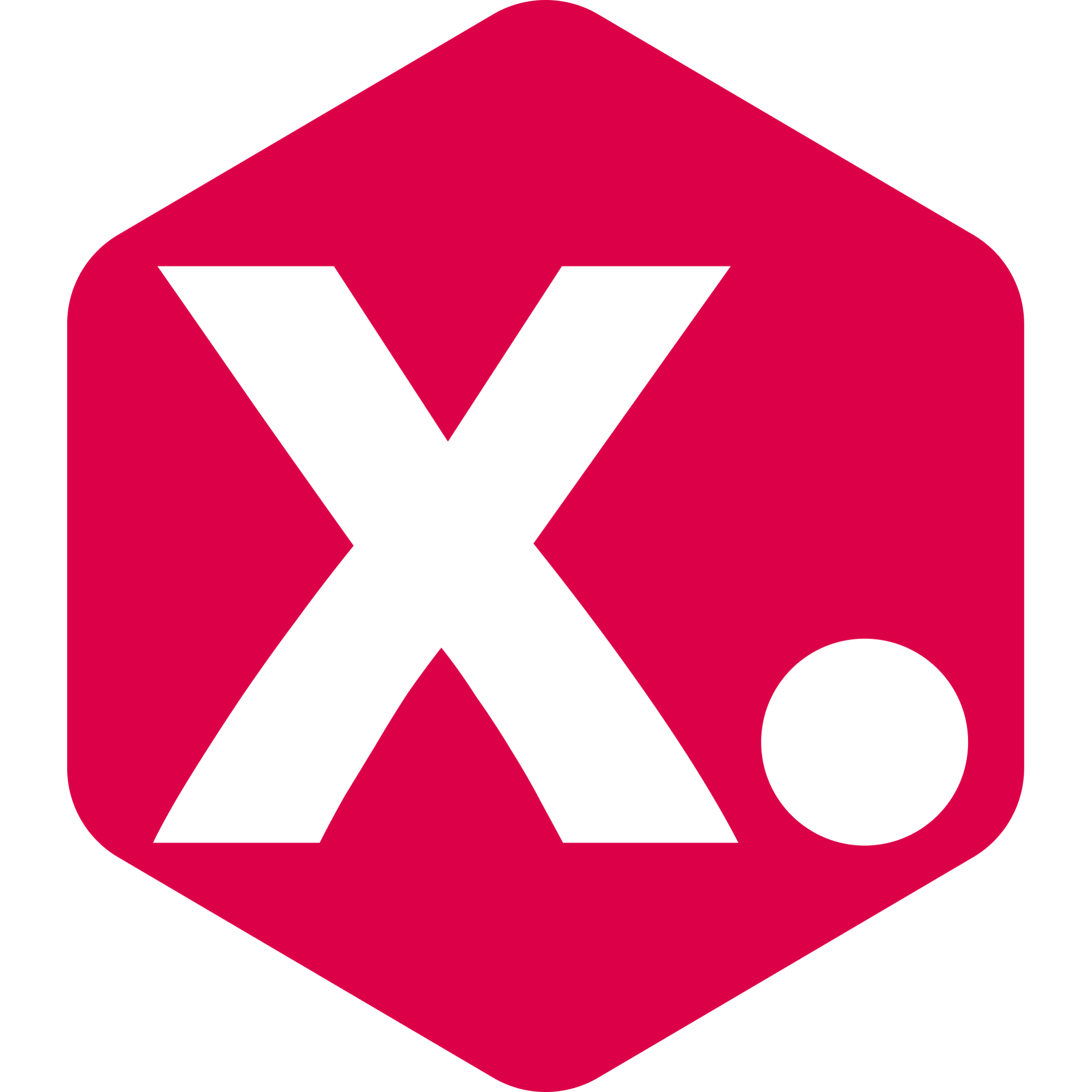How to perform a manual update to your collections
Miriam from Kimonix
Last Update hace un mes
In addition to the automatic update, you can initiate a manual update anytime you like.
You have the choice to update only one collection or all of your collections with just one click.
Good to know:
Each time you save your collection, it is manually updated.
Here is a second option to manually update one collection:
- Go to your collections page -> Locate the collection you wish to update (it must be sorted).
- Click the three dots on the right side of the collection -> Choose "Update collection".
- Please allow up to 10 minutes for the collection to be updated on your store.
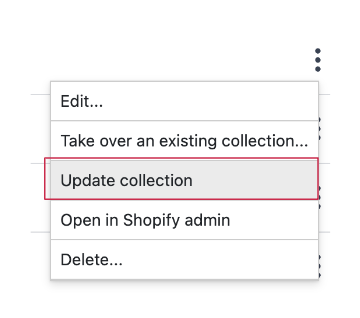
Update all of your collections in one go:
- Go to the settings page in the right-hand menu -> Find the first section called "Configurations".
- Click the "Update all collections now" button.
- A pop-up will confirm that the update has started.
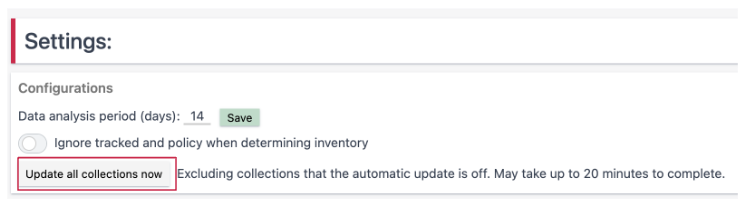
Have any feature requests? Need our help?
We are here --> Message us directly through this chat link.