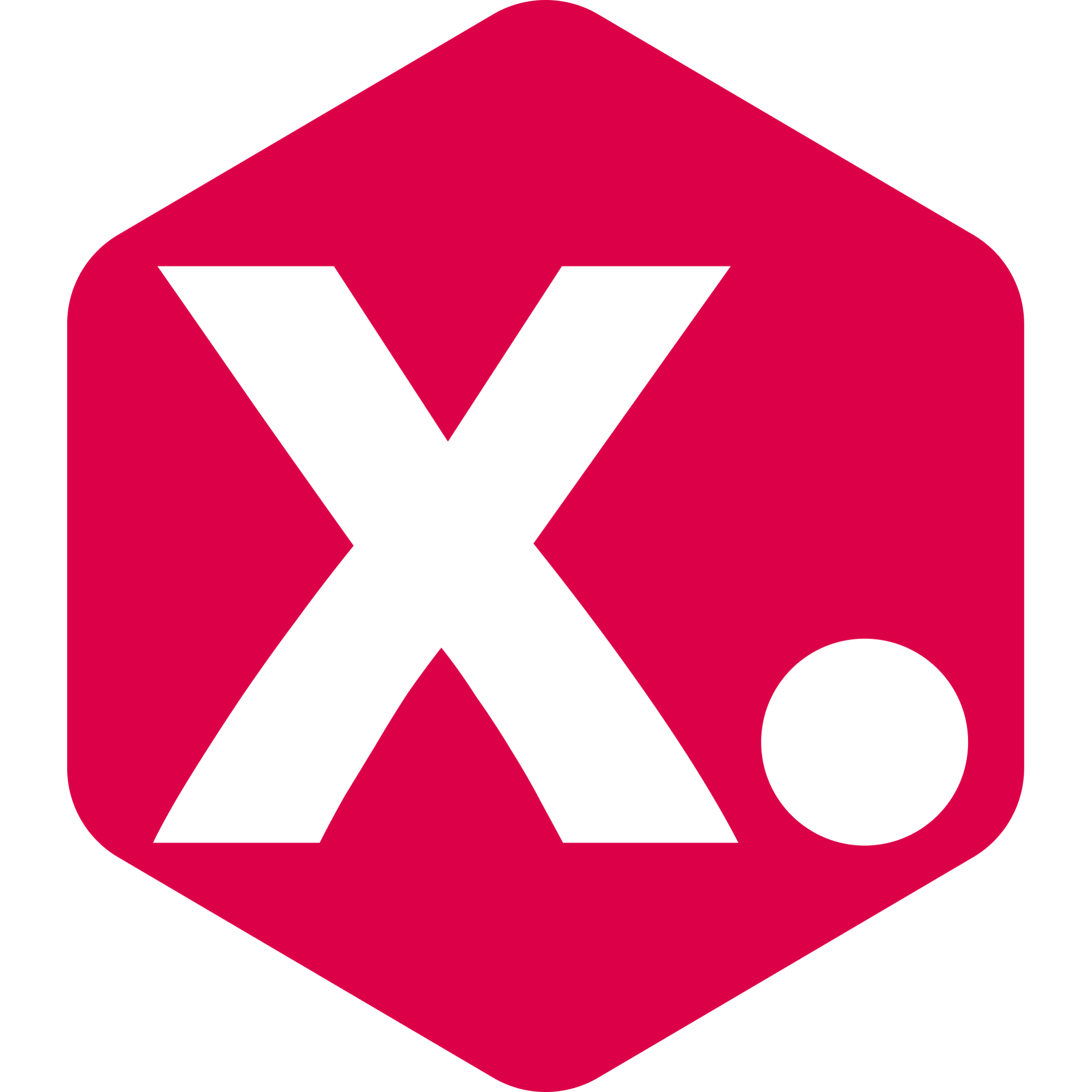How to activate your Loop Returns integration
Integrate your Loop account to use returns parameters.
Miriam from Kimonix
Last Update 2 anni fa
Good to know:
The returns data parameters are shown at the bottom of our Analytics Parameters Dictionary.
Here's a step-by-step guide on how to activate the integration, in order to use the returns data in your collections.
Step 1: Get the Loop Returns API key
- Log in to your Loop Returns account.
- Go to Settings -> Developers
- Click "Generate API key".
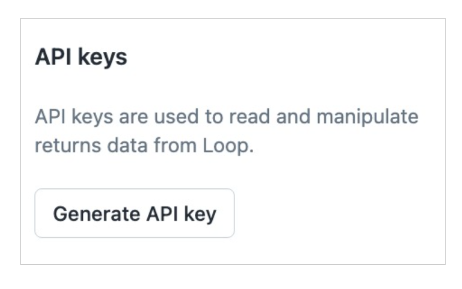
- Select all scopes.
- Enter the Name: Kimonix
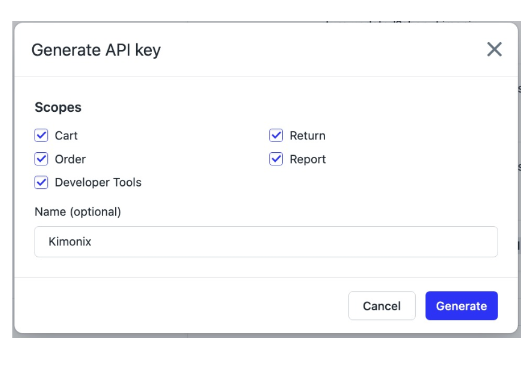
- Click Generate.
- Copy the key that was created.
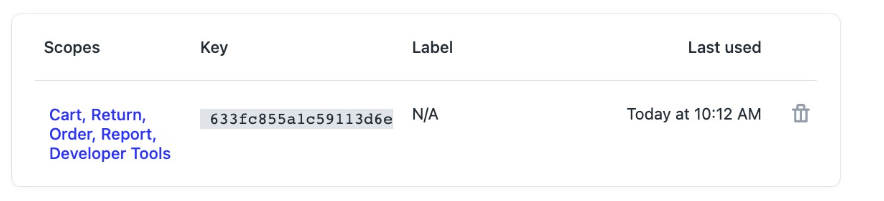
Step 2: Insert the key and activate the integration
- Go to your Kimonix app -> Settings page (on the left side menu) -> Paste the key and press "Save".

- Press "Activate".

That's it, your loop integration is live!
Note: If you want to deactivate the integration, simply click the "Deactivate" button:

Have any feature requests? Need our help?
We are here --> Message us directly through this chat link.